
Alright, in the first part of this blog, we worked through how to setup your ebook details and content on KDP. This time, we’ll take a look at setting up pricing on KDP.
Pricing your book can be a little trickier than you might think.
ebook Pricing
On your ebook pricing page, you start to deal with some of the financial stuff.
1. Kindle Select or no Kindle Select
Kindle Select gives two main benefits. First, you can get 70% royalties in a couple extra countries. This isn’t a huge perk as you can get 70% in most countries without it.
Second, choosing KDP select allows you to be involved in KU and KOLL. Here’s what they say:
If you make your book exclusive to the Kindle Store, which is a requirement during your book’s enrollment in KDP Select, the book will also be included in Kindle Unlimited (KU) and the Kindle Owners’ Lending Library (KOLL). You can earn a share of the KDP Select Global Fund based on how many pages KU or KOLL customers read of your book.
Basically, people with Kindle Unlimited can read books for free (for them). You get paid per page for what they read. It’s like a digital library system, but you get paid for it as the author.
The downside is your book has to be exclusive to Kindle for the entire time you are a part of this. So no Smashwords, Wattpadd, Kobo or anything else.
You have to evaluate whether or not it’s worth being exclusive to Amazon. I have one book that’s on Kindle Select and I’m about to put another one on there, but I have two that are not on Kindle Select.
2. Choose your territories
Where do you own rights for the book? If it’s your book, you should own it everywhere. 🙂 If you select “All Territories” then Amazon will make your book available on all Amazon sites.
3. Royalties and Pricing
This is a tricky one. Pricing is hard. I’ll be blogging on this later. Personally, I would recommend you keep two things in mind. First, if you price your ebook too low, people may be willing to take a chance on it, but you are also telling people it’s not really worth that much. Second, if you price it too high, you are telling people it’s worth a lot, but they may not believe you. 🙂 You will have to work through this one. Again, I will be blogging on this at a later date. Keep your eye out.
You have two options here for royalties: 35% and 70%. If you choose 70%, you have to price your book between 2.99 and 9.99. If you go with 35%, you can price from .99 to 200.00.
Once you put your price in, Kindle will tell you what you can expect for royalties. It’s fun to look through all the different countries to see how much you will get per book.
4. Matchbook
This is an option to sell your ebook for less money if a customer purchases your print book. That’s fun. Not a bad idea. I would recommend it.
5. Book Lending
This is locked. You have to be willing to lend your book. This allows people to lend a Kindle book to another person for a short period of time.
6. Terms and Conditions
There are always terms and conditions… 🙁
Finally, you can save a draft of this book (in case you need to adjust it later) or publish right away.
If you publish, you will be told that it’ll take upwards of 72 hours for your book to appear for sale. That’s not the end of the world. Sit back, relax and dream of all the books you will sell when your marketing starts to work! You’ve been thinking of marketing, haven’t you?
You will also get a chance to set up your book as a paperback. If you have all the information needed for it, go for it!!! That blog will be following this one (next week).
When you return to your Bookshelf, you should see your book listed there, but it should be tagged, “In Review.” If there are some publishing rights issues to work through, this can take longer, but don’t be surprised if it takes much, much less than 72 hours. Amazon is pretty good at what they do.
When I went through this for this blog, it only too about 20 minutes to move from “In Review” to “Publishing.” Again, they say it takes about 72 hours to get all the information up on Amazon. When it says, “Publishing,” it doesn’t mean it’s available for sale yet. Just be patient and it’ll get up there soon. It took just a little over an hour for my book to end up on Amazon (not 72 hours), but they didn’t declare it “live” for about 3+ hours. That’s pretty quick!
If you have all the information and files for your ebook, you can get this all done in about 15-20 minutes. Now, don’t forget about your print book! You can find out how to set up a print book on KDP here.
I hope this was helpful!
For other blogs on this topic, check out:
EBook Creation with Jutoh 3.0 (my recommendation for a good, solid ebook creation software)
Shawn
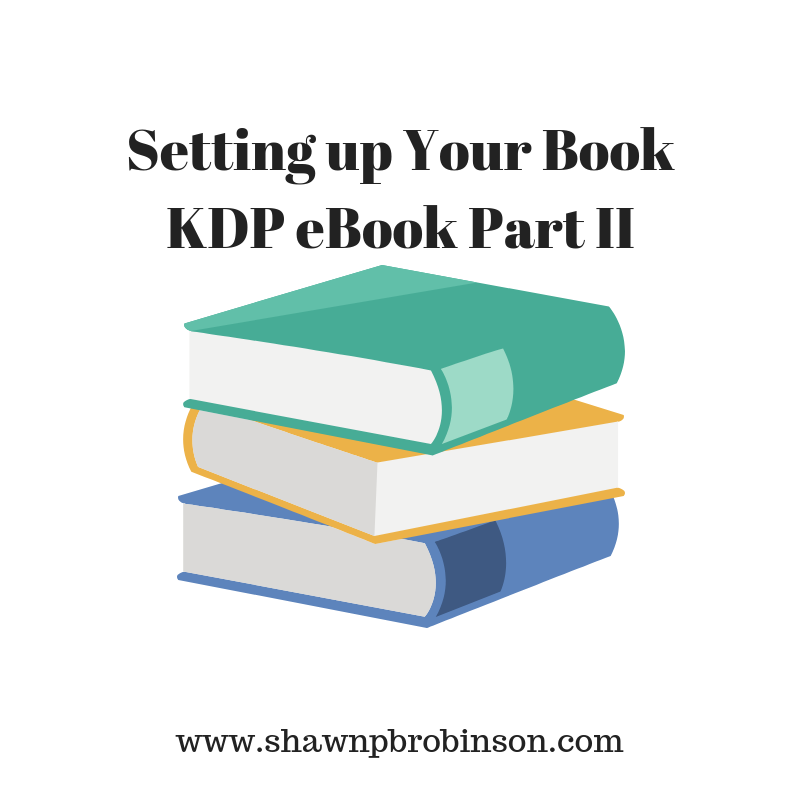
One response to “Setting up Your Book–KDP ebook Part II”
[…] Setting up Your Book–KDP ebook Part II […]