
So… at the moment, Google Books is not accepting too many authors. I say that, yet I suspect that’s not entirely true. I put my name in to be one of the Google Books authors and within a week or two I was invited to be a part of their program. I suspect everyone can be. 🙂
I followed the link to set up the account. You have to log in with your Google Account, know the name of your publishing company and accept a bunch of legal stuff. There’s all the regular account stuff (like billing/payment and more), but it’s a quick process and then you are suddenly at the Home Screen.
You can move through the process by going to this site:
Google Books actually has a pretty nice system. It includes your book dashboard as well as Analytics & Reports, Promotions (pretty sweet) and more.
When you get your account setup and ready to go, here is what you’ll need in order to get going on your ebook:
–epub file
–cover art file (jpg)
–Publishing company name
–Your address and information
–Google Account (gmail)
–Maybe an ISBN (see below)
So, once you have your account, log in and to set up your first book, you’ll head to the Book Catalogue page.
The first thing it’ll ask will be for your ISBN. You can click the option to say you don’t have one. If you do this, Google will create a unique identifier for your book. Ebooks do not technically need an ISBN. One of the benefits of having one is that records of sales can be kept across the board and will contribute to your overall sales ranking (beyond Google, Amazon and more). This causes each sale to contribute toward things like NY Times Bestseller lists and so on. If you think you’re going to sell a lot of books across the world or through different stores, get an ISBN. In the US, they cost a lot of money, but if you buy in bulk it’s worth the price.
Next, you’ll go through a series of screens (hitting “NEXT” when you’re finished each page) to setup your book.
Now, this may seem dumb and perhaps it is… but it is what happened to me. I had a lot of trouble because I didn’t notice that the first screen (metadata) included a lot more than the name of the book and whether or not it was digital. I didn’t see that the screen scrolled down a lot farther. So… take a look for the scroll down bar and you’ll be fine. 🙂
Next, I tried uploading my file. Unfortunately, Google Books wouldn’t accept anything I sent to them… which was kind of annoying. It just kept telling me that the file could not be uploaded. I tested the file (epub) and it was fine. I ended up having to contact Google support and found out that I needed to clear my cache and cookies (on my computer) before it would allow me to upload it. I also found out that if the clearing of the cache/cookies doesn’t work, logging in and uploading it in incognito mode might fix the problem.
If you have similar problems, try both of those solutions.
After this, it was a matter of setting up pricing and book settings. The pricing information can be a little tricky. If you are thinking you are going to sell mainly in one country or another, select that country and apply that price to the world. The rest of the world will get a converted price (based on your home country’s price). I ended up basing the price on the Canadian price but added in an American price as well. If you click on the question mark next to the country you select, you can follow the link through and it will explain how to do this properly.
When I was finished, I received an error for “Pricing information is missing or not applicable.” I waited a little bit, and it went away. 🙂
So, there you have it! It’s a simple process!
Let me know how this works for you!
For other blogs on this topic, check out:
EBook Creation with Jutoh 3.0 (my recommendation for a good, solid ebook creation software)
Shawn
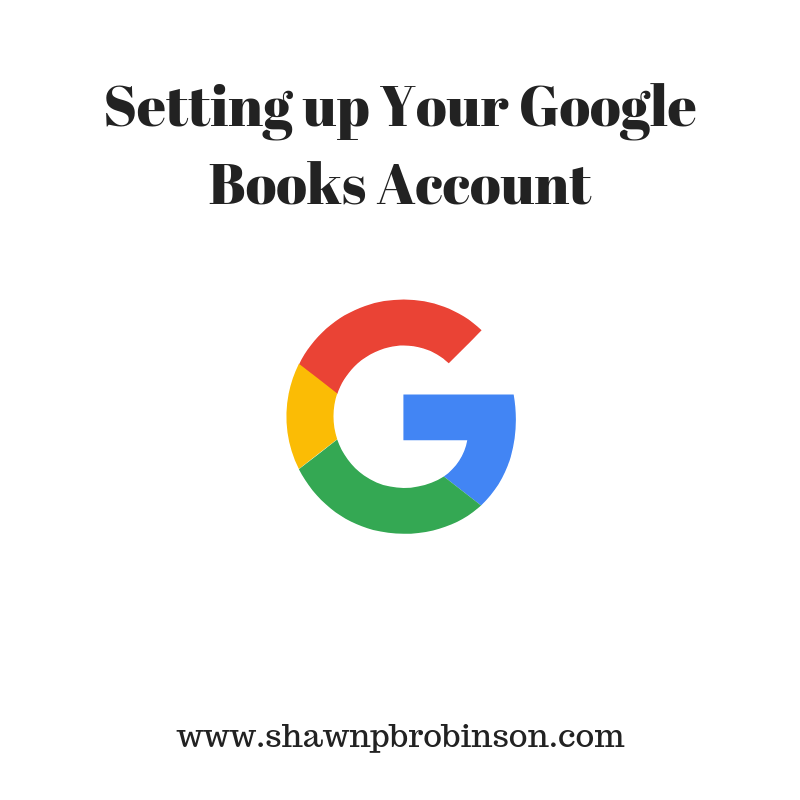
6 responses to “Setting up Your Google Books Account”
Thank you for this; I sent a query on the grounds that it can’t hurt to try.
That’s great, Sharon. Let me know how it turns out.
Wow~ I hadn’t heard about this! Thanks for the info and good luck with your sales!
You too, Shana!
Something to consider, definitely …
For sure!