
Up until recently, only Mac users had a simple way to publish ebooks directly to Apple books. This all changed in early May 2020, when Apple did something that Apple tends not to do… they considered that there might be people out there who aren’t using an Apple product.
I know what you’re thinking… “Wow! Can this really happen?”
Yes. And it did!
Before this change, the only way for a PC user to publish their books to Apple books was for them to use a third party like Draft2Digital. This blog was initially written along those lines, outlining how this can be done. Now it’s been rewritten. 🙂
So, here’s how you do it:
1) Head over to Apple Books Publishing site
2) You’ll need an iTunes account, so sign in
If you have one… Great! If not, you’ll have to create one.
Once logged in, Apple will require that you set up an iTunes Connect account (yes… that’s right… another account).
In setting up your iTunes Connect account, you will need to remember that the area you are interested in is called “My Books.” Now and then, you’ll get the option of choosing Apple’s different departments. When given that option, just keep selecting My Books, and you’ll be okay.
As part of your account setup, you’ll have to agree to either give your books away for free or offer them for free and sale. If you plan on selling your books, select, “Offer Your Books for Free and Sell Your Books.”
You’ll also need to set up banking and tax information, as you would for any company. I don’t know your banking information, so I’ll let you figure that out.
Unfortunately, the process here is not simple. There is a lot of back and forth, clicking one link, then another. It also feels more complicated than other sites.
I think I need a nap.
3) Head to the publishing portal
Once you’ve set up your account and all your information, you then need to sign in to the publishing portal. That can be found at this link.
Once in the publishing portal, you can choose to set up a new book, update a previously uploaded book, or set up a preorder. I chose to set up a new book.
The process from here is pretty simple. You upload your book, cover, description, and give information about your book. It is pretty typical of many sites. There are a couple differences, however. Unlike Amazon, they do not ask for keywords/tags. Another difference is Apple Books asks for a sample of your ebook (a small portion of it for people to download). I didn’t upload one since I do not have a sample of my epub file.
4) Back to iTunes Connect
Once you’ve finished this, you need to head back to iTunes Connect. Again… there is a lot of jumping around with Apple Books. So, click the appropriate link for iTunes Connect. It should be on your screen once you finish entering all the information.
In iTunes Connect, you’ll see your book under “My Books.” There is also a search category below. Just ignore that. Click on your book, and you’ll end up on another screen. Here you’ll have the option (on the right) to click on your rights and pricing and more.
When you select the countries, you have to choose a lot, which means you have to select the pricing for each country. Some of them will automatically be the price you want. Some will not. 🙂
Unfortunately, it is somewhat unclear at first what actually publishes your book to Apple Books. Typically, sites have a “Publish Now” button or something similar. Apple Books, however, does not. What happens is when you select your prices and hit “done,” it sends your book to Apple books for sale.
So, there you have it. That’s how you set up your books on the new Apple platform. For some more information on how to publish through Apple Books, check out this site.
I hate to say this, but I will. I found Apple Books to be annoying to work with.
I would recommend that you use Draft2Digital or some other site to publish to Apple Books for you. Find one that is simple to use and let them do the work. Draft2Digital takes about 10%. That might seem like a lot, but, personally, I don’t sell much on Apple Books anyway. Even when I ran a free Bookbub deal for one of my books, I think I only sold about 3-5 books on Apple and gave away relatively few. On top of that, Draft2Digital makes it easy to change prices for sales. While Apple books is not difficult, it’s one more step for very little benefit (and what I felt was a frustrating step).
In the end, I think Apple Books needs to spend some more time working on their platform. Once they get things figured out a bit more, perhaps they will be better to work with.
Keep writing, everyone! And have fun with it!
Shawn
Other blogs on publishing ebooks:
EBook Creation with Jutoh 3.0 (my recommendation for a good, solid ebook creation software)
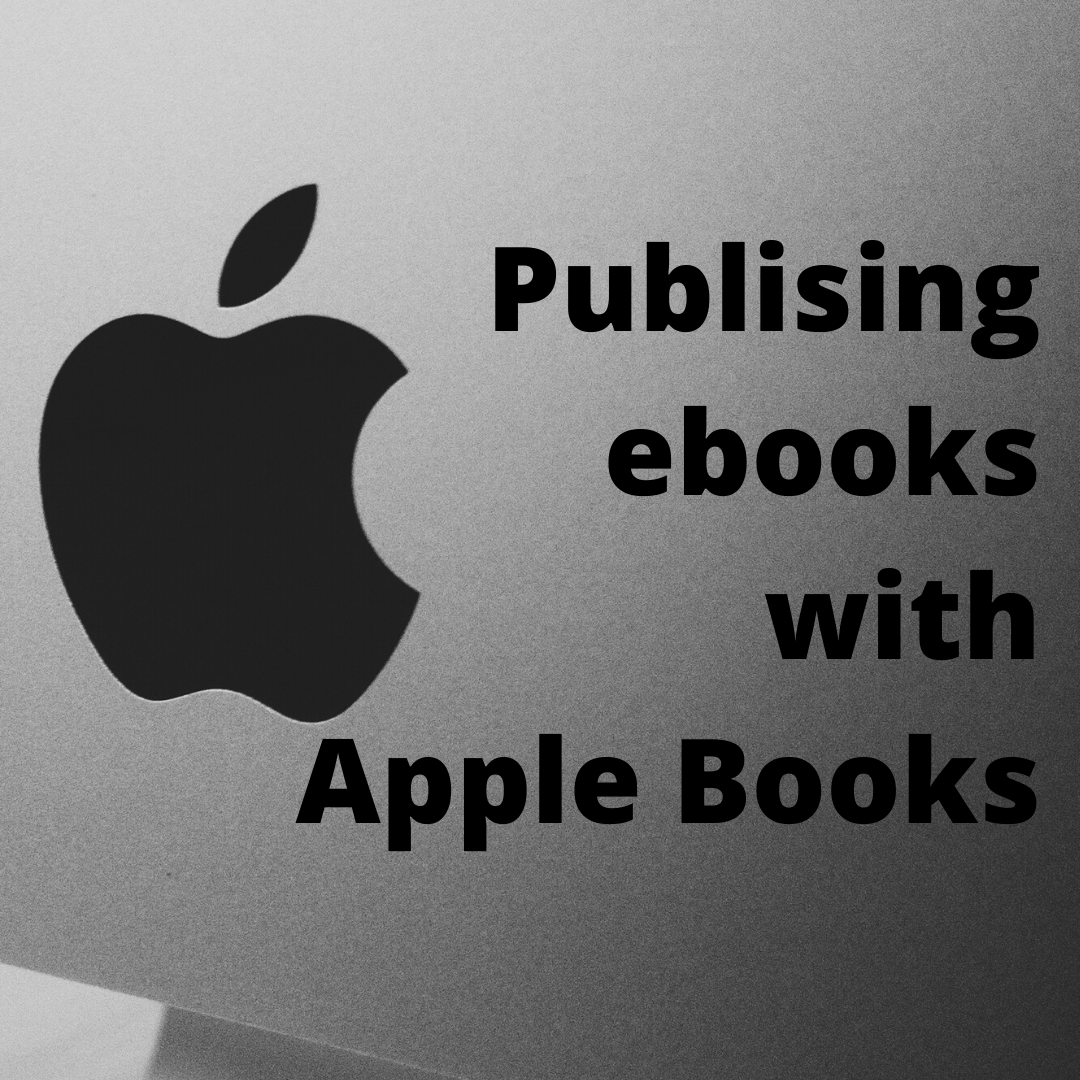
2 responses to “Publishing ebooks with Apple Books”
This sounds like a full day’s work! 😀 I’ll stay with D2D. 🙂 (Filing this away for reference, though!) Thanks!
Lol… I think you’re wise to do that for now. Perhaps in the future, but I think there are easier ways right now to distribute books to Apple. 🙂