There are loads of sites out there that will help authors get their books out to a lot of the ebook sites. Many of them are quite good, but Draft2Digital (or D2D) is one of the great ones.
Here are a couple reasons for using D2D:
1) They can get your books out to a ton of places (B&N, Apple Books, tolino, 24symbols, Overdrive, bibliotheca, Baker & Taylor, hoopla, Scribd, Kobo).
2) They have excellent customer service (they really are pretty great)
3) They are easy to work with in terms of setting up your book
4) They pay decent royalty percentages
5) They convert the MS Word doc of your book to ebook (and do a nice job of it–this is a HUGE bonus)
6) They allow you to set sales and discounts on your book and it’s REALLY easy.
7) They have a commitment to the authors they support
Okay, that’s more than a couple. For the last one, let me point out this:
In April of 2020 (in the midst of the pandemic), they sent out a message mentioning that one of the companies they distribute to were lagging behind on payments due to cash flow. So, what did D2D do? They took out a line of credit so they could still give the royalties to the authors in the hopes that the other company would pay back D2D in time. If they are willing to take a risk like that for us… that’s a good sign.
Before I go on, let me also give you a link to them:
www.draft2digital.com/ShawnPBRobinson
Once you setup your book and hit publish, D2D will distribute your book around. Some sites are quick (Apple books, B&N), and others are REALLY slow (Overdrive and Hoopla).
NOTE: I would recommend that you NOT use D2D for Kobo or Amazon KDP. Kobo has some nice promotion features of their own, and they are easy to work with. As a result, I would recommend you go direct with Kobo. To find out more about publishing directly with Kobo, click here. To find out more about publishing direct with Amazon KDP, click here.
Here’s what we’re going to walk through in this blog:
1) Basic overview of setting up your book
2) A little bit of guidance on how to set up your MS Word doc for the ebook conversion (best way to go)
A Basic Overview of Setting up Your Book
1) Click on “Add New Book”
You’ll need to fill all your info for your book, so have it all ready before you start. You’ll need things like your book blurb, an ISBN (that is, if you want to use your own–D2D will provide you with one otherwise), your ebook cover and either an epub file or your book in MS Word format (see below). D2D has just recently launched a print option as well, but it’s REALLY in the early stages. The last I looked, I couldn’t even figure out where they distributed the book to (it appears as though it’s just Amazon). I’d give the print option a little bit of time before you dive in.
On the first page of your book setup, you’ll enter some basic information and need to upload your book. On the second page, you’ll upload your cover, and you can look over your chapter breakups to see if everything is the way you want it.
There are also options for you to add in a “Title Page” or “About the Author” page, and D2D will create the page for those things in your ebook, if you want it. One thing to keep in mind, though, is that when it says, “sign up to receive emails about this book,” that is not talking about your newsletter. It is a special D2D page where people can sign up for info from D2D about you.
The third page allows you to preview your book. If you uploaded an MS Word docx (see below), then you will be able to apply different styles (mystery, fantasy, romance, etc.) and even do drop caps. If you uploaded an epub file, you will be able to preview your file, but not add in the cool features.
The fourth page will allow you to set the price and which sites you want to publish to. One thing to keep in mind: if you have your ebook already on one of those sites listed (such a Kobo), don’t publish through D2D. You will likely get better royalties and better options going direct with that company (Kobo and Amazon are good examples of this).
Setting up Your MS Word Docx
If you already have your book in an epub format (ebook), then you can simply upload that file to D2D. However, it might be better to upload an MS Word docx file to D2D as they do a REALLY nice job of formatting the book into epub and mobi files. Unless your epub is designed by something like Vellum, I’d recommend using D2D’s conversion tool.
If D2D creates your epub and mobi file for you, they will also allow you to take that epub and mobi file that they created and use those files with other sites (like Kobo or Amazon). Since they do such a nice job of it, I would recommend you do that.
If you’re wondering, “Are they really okay with me taking the files they create and using them elsewhere?” Yes, they are. They state that clearly in their FAQs. I meant what I said… they are pretty great to work with! 🙂
When you upload your MS Word docx file, you need to make sure it’s formatted a certain way so D2D can take it and create something nice. I usually take my print book file (created in MS Word) and take a few minutes to adjust it. Here are some of the things to keep in mind (this is really worth the work–the ebooks they create are quite nice):
1) Get rid of unnecessary empty lines.
D2D will consider 2-3 empty lines to be a scene break and then will insert a scene break into your book
D2D will consider 4 or more empty lines (hard returns/enters) to be a page break (so if you have four empty lines on a page in your MS Word file, it’ll be converted to a new page in D2D)
2) New Chapters can be recognized by D2D and put in your file as a new chapter. D2D sees anything formatted as a Heading in your file as a new chapter, and often bold text is seen as a new chapter (this isn’t entirely consistent, though). So, make all your chapter titles as Headings and D2D will recognize it! Keep this in mind. You can end up with a new page and a new chapter simply because something is in bold. On this note, it is usually wise to get used to using Headings in MS Word for chapter titles for regular book formatting (even aside from D2D). It helps make the formatting of your print book easier.
3) Images in your book should have a decent resolution for ebooks (72-150dpi), and images should be formatted as “In Line with Text” (the wrap text option in the Picture Tools in MS Word).
4) Include links. Any hyperlink you create in your MS Word file will show up in the ebook. As a result, you should create a link in there to sign up for your newsletter (if you want to sign up for my newsletter link for my books, click here) as well as a link to your website, Facebook author page, twitter account or wherever you want. NOTE: Just don’t include a link to Amazon or another store if you are distributing to Apple. Apple does not like to share. If you have a link to Amazon in your ebook, Apple Books will refuse to sell it.
For some specific details on how to set up your MS Word document, click here. Just FYI, it might seem a little complicated at first, but it’s actually not bad at all. The main points are the ones I listed above.
I design my print manuscripts in MS Word (some people don’t like that… but MS Word does a nice job of it), and I use headings for my chapters (I recommend that–it helps with your print design and for working with the document). As a result, it only takes me a few minutes to prepare a document for D2D, and once I do, the whole process is relatively easy.
Once you get through the process and onto step 3 of the setup with D2D, you can take a look at what your file looks like. You can also apply various styles (right hand side of the screen) to your ebook and even allow Drop Caps (that’s when the first letter of your chapter is REALLY large).
For the styles, play around with them. Even if your book doesn’t fit a certain genre listed, look through them all. You might find your Romance novel fits one of the styles listed under Science-Fiction and Fantasy, or maybe your Western novel fits a Mystery style.
In the preview screen, make sure you go over your document in detail. Since D2D offers an automatic conversion, it’s worth the look. People make mistakes all the time–and they often feel bad about it. Computers, however, can make catastrophic mistakes and have no remorse. You’ll want to check over your book in detail just in case. I also download the files and check over the epub and mobi files that D2D creates, just to be sure (try running your mobi file through Kindle Previewer).
If, when you inspect your ebook in D2D, it’s not exactly the way you want it, make some adjustments in your MS Word document to fix it and reupload the file!
Once you’re happy with what you see, you can download the files (for free). You can use those files for other sites (D2D is happy to allow you to do that). On the final screen, you can choose where you want to distribute the files and set the books for sale!
NOTE: D2D also produces a “Print Ready” PDF of your book. Personally, I prefer to design my own print file in MS Word. But check out what they offer!
On the pricing page, I would recommend you set territorial prices. The reason for this is if you base it on the US price, you might get a cool, “$2.99” price in the US, but something like “$3.92” in Canada. That’s not cool. 🙂 I would pick as many territorial prices as you can.
However, if you set territorial prices, then when you run a sale or promotion, you’ll have to set the promotional price in each and every territory. That’s not a big problem. When you’re setting up your promotions through D2D, just adjust the territorial prices as well.
Publishing Your ebook
Once you’ve selected all your channels (sites to sell your book) and your price (you can see some of your royalties listed), you can hit Publish, and away you go!
I am extremely impressed with Draft2Digital. I actually avoided them for a while because I thought, “I don’t need them. I do it all myself.” But once I tried them out, I was so impressed.
Again, click this link to head over to D2D and set up an account!
I hope that’s a help for you in creating your ebooks with Draft2Digital!
Shawn
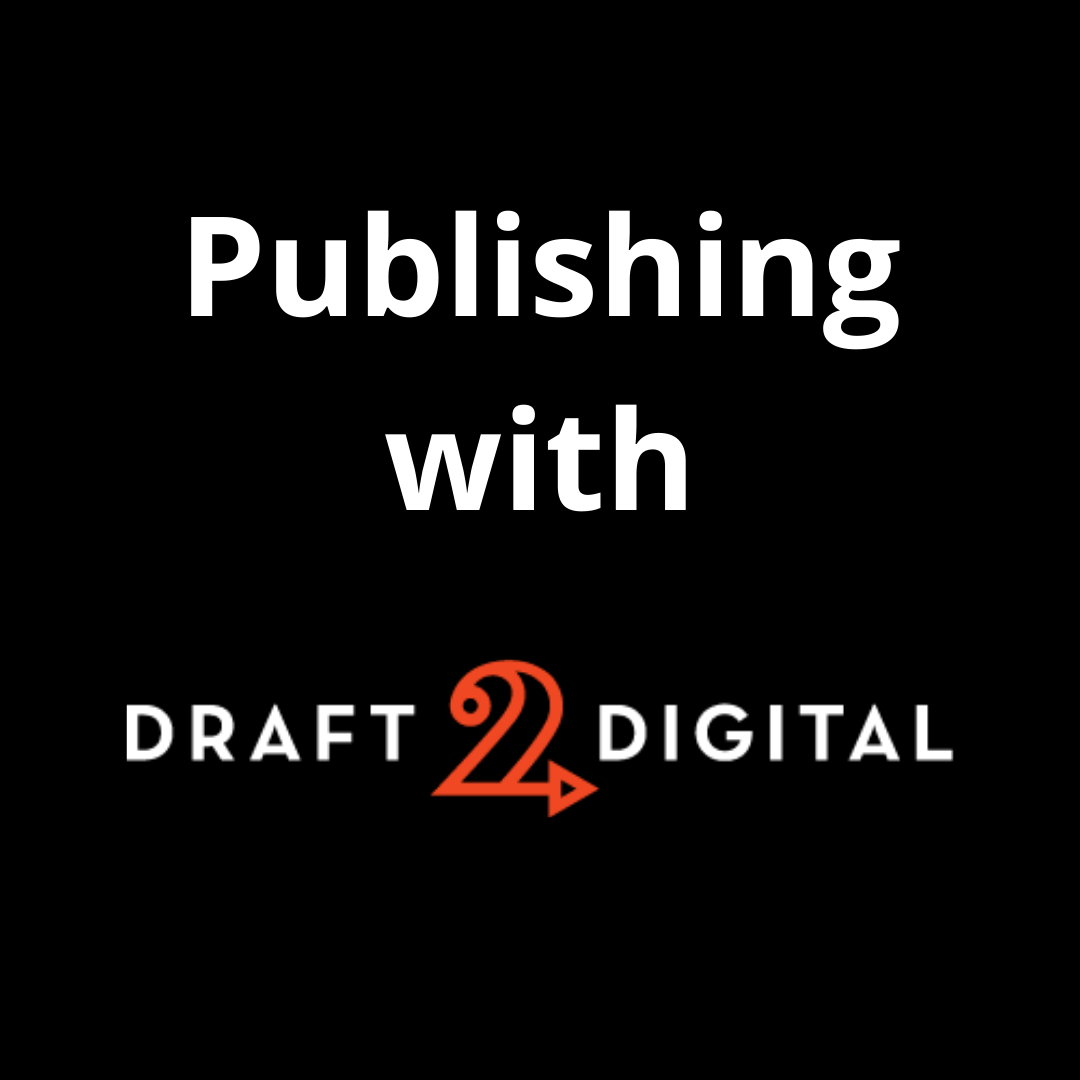

4 responses to “Publishing with Draft2Digital”
Excellent post, Shawn! This one is a keeper! 🙂
Thanks for the kind words, Felicia! I’m glad it’s so helpful!
[…] only way for a PC user to publish their books to Apple books was for them to use a third party like Draft2Digital. This blog was initially written along those lines, outlining how this can be done. Now it’s […]
[…] with D2D’s ebook system, you can either upload an already formatted file (in this case, a PDF), or you can let D2D format […]