
NOTE: There is a discount code for purchasing Jutoh at the bottom of the post.
Jutoh!!!
I’m always on the lookout for new options for doing the whole publishing thing in a better way. One of the big areas that always involves is looking for improvement in the area of ebook creation. There are tonnes of options out there (Pressbooks, Scrivener, Calibre, D2D, etc.), and some are better than others.
Basically, you have two goals for ebook creation:
1) To create a professional looking ebook that looks good on a reader
2) To ensure that your ebook uses reflowable text
Different options
For me, I used to use Pressbooks for ebook creation (simple to use, but limited), then I moved to Scrivener (easy to use, but limited), then I moved to Draft2Digital (VERY easy to use and looks good, but limited), and now I’ve settled on Jutoh. Jutoh is extremely powerful and versatile (and I can’t say enough good about it), but there is a bit of a learning curve (as you’d expect with powerful software).
Jutoh 3.0
Now, just recently Jutoh 3 has come out. Here’s the cool part: the software is looking more and more like a serious competitor for Scrivener. When you consider the ability to set up an outline and write your book right in Jutoh, along with things like a name generator (which is a cool feature for writing fiction), you begin to see how Jutoh offers a lot of what Scrivener offers! Now, Jutoh is NOT a cheap knockoff of Scrivener, but Jutoh does a LOT of what you would expect from Scrivener. However, while Scrivener is a little smoother in terms of the book outline and design, Jutoh blows Scrivener out of the water in terms of the ebook creation capabilities.
If you can afford it, I’d go for both of them. For me, I write in Scrivener, edit in MS Word, then produce my ebooks in Jutoh. It seems like a lot of moving around, but I think it is best to use each of these apps where they shine. Jutoh shines in the ebook creation department, and it’s worth the small investment in purchasing this software.
In fact, I hear that Vellum is supposed to be the best ebook creator out there, but for me, I’ve never tried it, and… I likely never will. At $200 to $250, I can’t imagine that it does a better job than Jutoh… and I won’t bother investing in it to find out. 🙂 At $45 for Jutoh (with a 30% discount using the code: ROBINSON), Jutoh is the way to go!
Creation of an ebook
Now, creating an ebook with Jutoh is relatively simple. It’s definitely not as simple as Draft2Digital’s conversion process, but the advantage with Jutoh is that YOU have a LOT more control over specific design features.
With Draft2Digital, you can use images in your ebooks, you can use titles, of course, and most things you’d expect for ebook creation. You can even use a limited number of styles that Draft2Digital offers. However, you have little to no control with Draft2Digital over how any of this works or looks.
The advantage with Jutoh is you can adjust how much of the screen each individual image takes, you can adjust your titles and the fonts for your titles, you can add in styles as you want, and so on. Now, some ebook readers will change some of your styles on their own–there’s not much you can do about that, but Jutoh gives you the chance to create your file as you see fit.
Setting it up!
The process for setting up an ebook is quite simple. You choose “New Project” under the File menu and input all the information. You’ll likely want a lot of this information handy before you start (although all of this can be added later on):
Title/Author information
ISBN (if you’re going to use it–remember, you don’t need an ISBN for an ebook)
Book Description/Blurb
Cover File
Your book in a Docx file (you can also insert your book with an epub)
If you want, however, you can start with a blank document (not include a Docx file or text file) and actually write your ebook in the Jutoh editor. The advantage of this is you can use Jutoh as your editor, instead of using MS Word or Scrivener or something else to write your book. This is not a bad way to go, especially looking at Jutoh’s new update that, once again, makes it a lot like Scrivener which is a great book writing app.
Now, if you do import a Docx file into Jutoh, keep this in mind. Jutoh will primarily split up your chapters by looking for headings (Heading 1). This is typical (in case you haven’t used ebook creation software before). Personally, I would recommend you write your book in MS Word using headings for chapter names simply because the MS Word Navigator makes moving around your file a LOT easier if you do that. However, it also then makes it a lot smoother when you load up your document in MS Word.
Once your book is imported into Jutoh, you’ll want to move through all the chapters and adjust any pictures as needed, get rid of anything that’s out of place (extra lines, etc), and so on. That’s just part of the cleaning up process. The nice thing about pictures is that you simply have to click on the picture for the picture options to load up. You can set the images so they take up a certain percentage of the screen (either horizontal or vertical percentage or size) which is a really cool way to approach this. You can also center the images or justify them to the left or right.
I would recommend you add in some page breaks. This does not create new chapters (with links to it in the Table of Contents), but just creates a new page in your reader’s ereaders to separate sections. So, for instance, if you have a preface and an introduction, you’ll want to separate those with a page break (Right Click/Insert/Page Break) just so that the pages are separated and the ebook looks a little nicer.
Table of Contents.
Jutoh will automatically create a table of contents, but you might want to create it yourself just for the fun of it. You can access the Table of Contents tool through the Book Menu, then Table of Contents or (Ctrl + Alt + O). However, if you are doing a simple ebook, the Table of Contents Jutoh creates automatically is perfectly fine. You’ll want to play around with the Table of Contents if you are doing something a little out of the ordinary (like creating an ebook box set or anthology… I’ll be blogging on this shortly).
Check it!
When you’re done, you’ll want to check over your files to make sure they look the way you want them to look. I recommend you do the following:
Mobi files: download Kindle Previewer for free and run your ebook through it (just load up Kindle Previewer and drag and drop the mobi file into the Kindle Previewer window). This will give you the chance to run through the file and check out the table of contents and how everything looks. I would recommend you also load the file up in a Kindle app just so you can see how it looks, but if it runs fine in Kindle Previewer, it should be fine in the Kindle App.
Epub files: I would check out Adobe Digital Editions to load up the epub file to check it out or drag and drop it into Microsoft Edge. You can also get an extension for Chrome simply called EPUBReader and then load it into your Chrome browser window.
NOTE: It is ALWAYS wise to check out the file that you’ve produced before you upload it to Amazon KDP or D2D or elsewhere regardless of what ebook creation software you use.
One of the big advantages of Jutoh is that it’s EXTREMELY versatile. In fact, you can do a shocking amount with it.
Things you can do:
–Drop Caps (although not all ereaders can work with drop caps properly–so you might find you do all the work on it and some of your readers can’t even appreciate it)
–Adjust your photos and illustrations (based on size or percentage of the reading screen–which is REALLY helpful for a professional looking book). This prevents you from having a super large or super small image in your ereader
–Place your photos off to the side of the screen with text wraparounds
–Compile your ebook in just about any format (including some that aren’t used much yet)
–Create a table of contents with different levels (useful for ebook box sets or for making your table of contents simply look far more professional).
–Add tables into your ebook (and control a LOT of the aspects of it)
In the end, I’m incredibly impressed with Jutoh. They not only have incredible support if you email them (I’ve been impressed at how quickly I get a personal response), but they also have an extensive support section that will guide you through an enormous amount of options.
If you want to pick up a copy of Jutoh, use the code ROBINSON to buy it with 30% off. I don’t get anything for that when you use the code, I just asked for a discount for my readers (which is nice of me) and they said yes (which is even nicer of them). So… grab a copy and make good use of it!
Jutoh Discout Code: ROBINSON
Keep writing!
Shawn
NOTE: It took me a LONG time to get this post finished off and up on my blog. I think I’ve been working on it for months. Is anyone else slow like this, or is it just me?
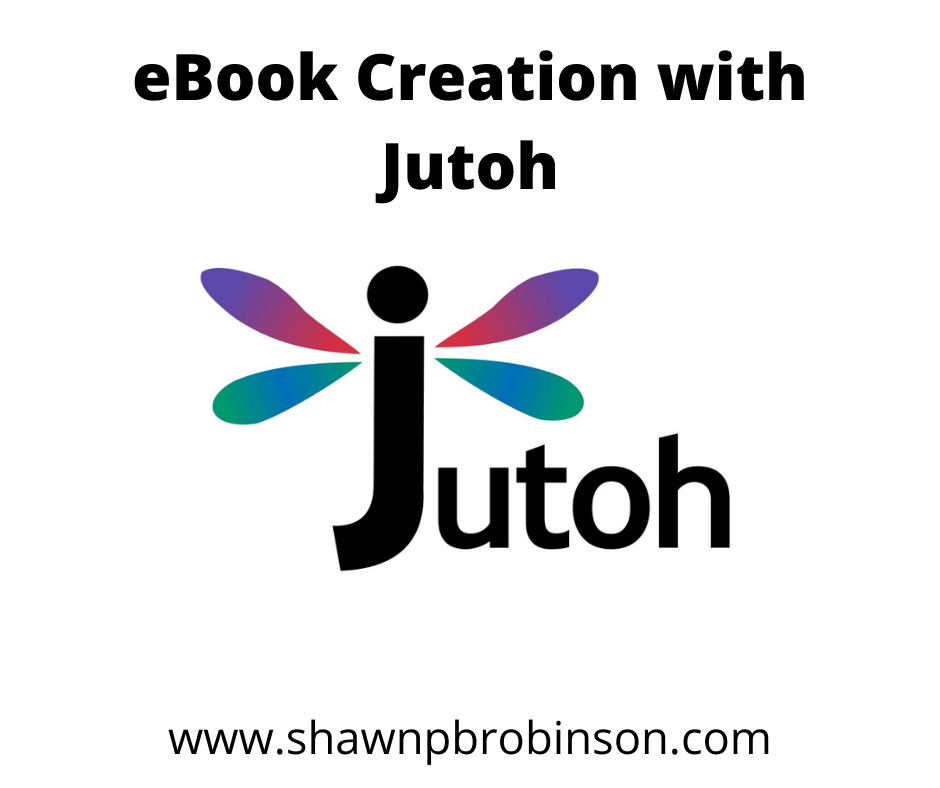
9 responses to “eBook Creation with Jutoh 3.0”
Moved my files to a new laptop and forgot I had this. DOH! Thanks for the reminder. Updated and ready to go! 🙂
Always happy to help, Felicia! 🙂
[…] 5) Jutoh […]
[…] Jutoh 3.0 […]
[…] EBook Creation with Jutoh 3.0 (my recommendation for a good, solid ebook creation software) […]
[…] EBook Creation with Jutoh 3.0 (my recommendation for a good, solid ebook creation software) […]
[…] EBook Creation with Jutoh 3.0 (my recommendation for a good, solid ebook creation software) […]
Visiting from Australia. I’m a blogger/writer and I had Jutoh 2.4 but it no longer works.
Hey there! I’m sorry to hear that. I’d send them a quick email. I expect they might be a little slower this time of year, but tell them the issue and I expect they’ll help you get it all sorted out!